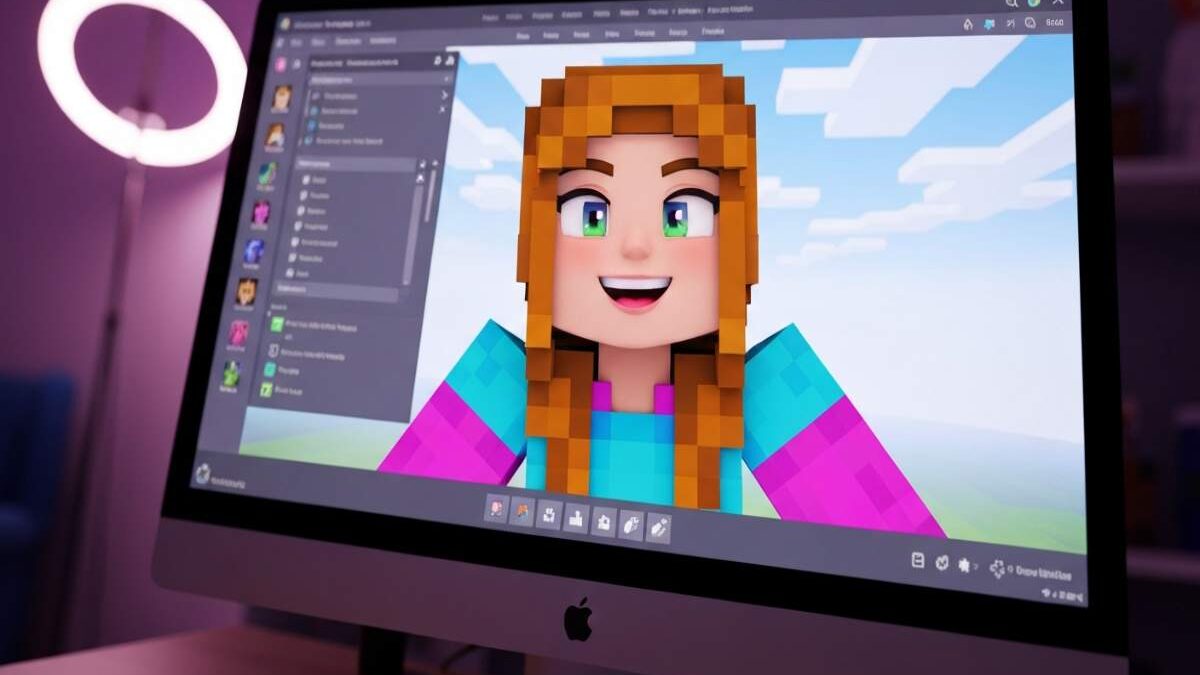Table of Contents
Introduction
Your Minecraft skin is your identity in a vast, pixelated universe. While countless pre-made skins exist, nothing beats designing a custom skin that reflects your unique personality. This is where the Nova Skin Minecraft editor comes in. It’s a popular browser-based tool that gives you the creative control to design, edit, and share amazing skins. Whether you want to recreate a favorite character or invent something entirely new, Nova Skin provides the canvas for your imagination.
Getting Started with Nova Skin Minecraft Editor
Jumping into the world of skin creation with Nova is surprisingly simple. Because it’s an online skin editor, you don’t need to download or install any software. You can access it from any device with a web browser, making it incredibly convenient to start your design journey right away.
This focus on ease of use is perfect for newcomers to Minecraft customization. The editor is designed to be intuitive, guiding you through the process without a steep learning curve. You can start with a blank template or modify an existing skin to get a feel for the tools.
Accessing the Nova Skin Website and Understanding Its Interface
To begin creating your custom Minecraft skin, open your web browser and navigate to the Nova Skin website. You’ll be greeted by the main skin editor, which features a 3D model of a character at the center of your screen. This preview allows you to rotate and view your design from every angle, ensuring it looks great all around.
Surrounding the model, you will find a suite of essential tools. These include a pencil for drawing individual pixels, a fill bucket for coloring large areas, an eraser for making corrections, and a color picker to sample existing shades. The interface is designed to feel familiar, much like a standard image editing program but optimized for pixel art.
Getting started is as simple as selecting a tool and a color, then clicking directly on the 3D model or the 2D template. This hands-on approach allows you to immediately see your changes and bring your vision to life, one pixel at a time. After designing, you can save the file and upload it through the official Minecraft website.
Navigating Safety and Security Features on Nova Skin
When using any online tool, safety is always a top priority. Is the Nova Skin website safe to use for making Minecraft skins? Generally, reputable online editors like Nova are safe for designing and downloading skins. These platforms are dedicated to the Minecraft community and focus on providing a creative outlet without requiring personal information for basic use.
To ensure a secure experience, always make sure you are on the official Nova Skin website. Avoid clicking on suspicious ads or links that might lead you to other sites. Like many creative platforms, Nova Skin hosts a large library of user-generated content. While most of it is appropriate, it’s a good practice to be mindful of what you browse and download.
Stick to using the main features of the skin editor and its community gallery. By applying general online safety habits, you can confidently use Nova to create and share your designs without worry. This allows you to focus on the fun part: bringing your unique Minecraft character to life.
Essential Tools and Features in Nova Skin
The Nova skin editor is equipped with a range of powerful tools that make creating a custom skin a smooth and enjoyable process. You’ll find all the essentials, including a pencil for pixel-perfect drawing, a fill bucket for coloring large sections quickly, and an eraser for fixing mistakes. Its ease of use is one of its biggest strengths.
These features give you precise control over your design. For instance, the color picker lets you sample colors directly from your skin to maintain a consistent palette. With a 3D preview that updates in real time, you can instantly see how your edits look on the character model, making the creative process more dynamic and efficient.
Exploring Skin Templates and Resolution Settings
When you start a new custom Minecraft skin, you have a few options for your canvas. You can begin with a completely blank template, giving you total creative freedom. Alternatively, you can import an existing skin to modify, which is a great way to learn by seeing how other creators build their designs.
Most skins use the standard 64×64 pixel resolution, which is compatible with all versions of Minecraft. While some editors may support higher resolutions like 128×128, sticking to the standard ensures your skin works perfectly everywhere. The Nova editor is primarily optimized for the standard 64×64 format.
You’ll also need to choose between two player models, which affects the arm width. This choice is important for ensuring your design looks just right in the game.
| Model Type | Arm Width | Description |
|---|---|---|
| Classic (Steve) | 4 Pixels | The original and most common model, with wider arms. |
| Slim (Alex) | 3 Pixels | A more recent option with narrower arms, offering a different character silhouette. |
Using Drawing, Coloring, and Transparency Options
Drawing and coloring are the core of skin creation. The Nova editor provides a versatile color palette and tools to place individual pixels with precision. A great technique for adding depth is shading. Instead of using one flat color, use slightly darker and lighter shades to create highlights and shadows, making your skin look more three-dimensional.
A key feature for creating advanced designs is transparency, which works on the skin’s outer layer. This is perfect for adding accessories like glasses, creating ghostly effects, or adding details to clothing that appear raised from the body. So, what steps do you take to make transparent colors in Nova Skin?
- Select the eraser tool from the toolbar.
- Make sure you are working on the outer layer of your skin.
- Erase the parts of the outer layer where you want transparency. These areas will become see-through in the game.
Creating, Saving, and Sharing Your Custom Minecraft Skins
The journey from a blank canvas to a fully realized custom Minecraft skin in Nova is a straightforward and rewarding process. The editor simplifies skin creation, guiding you from the initial design phase to the final save. Its ease of use ensures that you can focus on your creativity without getting bogged down by complicated steps.
Once you are happy with your design, saving and downloading your skin is just a few clicks away. From there, you can easily upload it to your Minecraft account and show it off to the world. The entire workflow is designed to be as seamless as possible, encouraging you to experiment and share your creations.
Step-by-Step Guide to Designing and Editing Skins
Ready to start your first skin creation project? This simple guide will walk you through the fundamental steps in the Nova skin editor. Following this process will help you get comfortable with the tools and workflow.
First, decide if you want to start with a blank template or edit an existing Minecraft skin. A blank canvas offers complete freedom, while editing a skin can help you learn techniques. Use the drawing tools to add your base colors, working section by section on the head, torso, and limbs. Don’t be afraid to zoom in to place individual pixels perfectly.
As you build your design, remember to use shading and layers to add depth. Here’s a quick breakdown of the process:
- Choose Your Canvas: Start with a blank skin or import one to edit.
- Use the Tools: Select the pencil, fill bucket, and color palette to draw your design.
- Add Depth: Use darker and lighter shades to create shadows and highlights.
- Utilize Layers: Add details like hair, hats, or jacket elements on the outer layer.
- Preview Your Work: Constantly rotate the 3D model to check your design from all angles.
How to Save, Download, and Upload Skins to Your Minecraft Account
Once your design is complete, you’ll need to save it. How do I save my custom skin after editing it on Nova Skin? Look for a “Save” or “Download” button within the editor. This will package your creation into a .png file, which is the standard format for all Minecraft skins. Save this file to a location on your computer where you can easily find it.
Now, how do you upload a skin made in Nova Skin to your Minecraft account? The process depends on your game version. For Java Edition, you will need to go to the official Minecraft website, log in, and navigate to your profile’s skin section.
For both Java and Bedrock editions, the final steps are simple.
- For Java Edition: On the Minecraft website, select “Upload Skin,” choose your .png file, and confirm the upload.
- For Bedrock Edition: In the game, go to the Character Creator, select “Import,” and choose your new skin from your device.
- Select Model: You may be asked to choose between the Classic or Slim model to ensure the skin fits correctly.
Conclusion
In conclusion, Nova Skin Minecraft Editor empowers you to unleash your creativity and design unique skins that reflect your personality in the Minecraft world. With its user-friendly interface and a plethora of tools at your disposal, creating stunning designs has never been easier. From exploring skin templates to utilizing advanced drawing options, you have everything you need to bring your vision to life. Remember, the only limit is your imagination! So why wait? Start crafting your custom skins today, and elevate your Minecraft experience. If you need assistance or have questions, don’t hesitate to reach out for support!
Frequently Asked Questions
Can I use Nova Skin to make skins for games other than Minecraft?
The Nova skin editor is specifically designed for Minecraft. Its tools, templates, and file formats are tailored to the unique 64×64 pixel structure and layered system of Minecraft character models. It is not intended for creating skins for other games, which have different model specifications and file requirements.
Where can I find popular or themed Nova skins for Minecraft?
The best place to browse and download popular Nova skins for Minecraft is the Nova Skin website itself. It hosts a massive gallery of user-created designs that you can download directly or open in the editor to customize. You can search for themes, characters, or just explore trending creations.
What should I know about Nova Skin Medidermik versus Nova Skin Minecraft Editor?
Nova Skin Medidermik and the Nova Skin Minecraft Editor are completely unrelated products despite the similar name. The Minecraft skin editor is a digital tool for creating game avatars. In contrast, references to “Medidermik” or skincare are likely for a different type of product, completely separate from the gaming world.